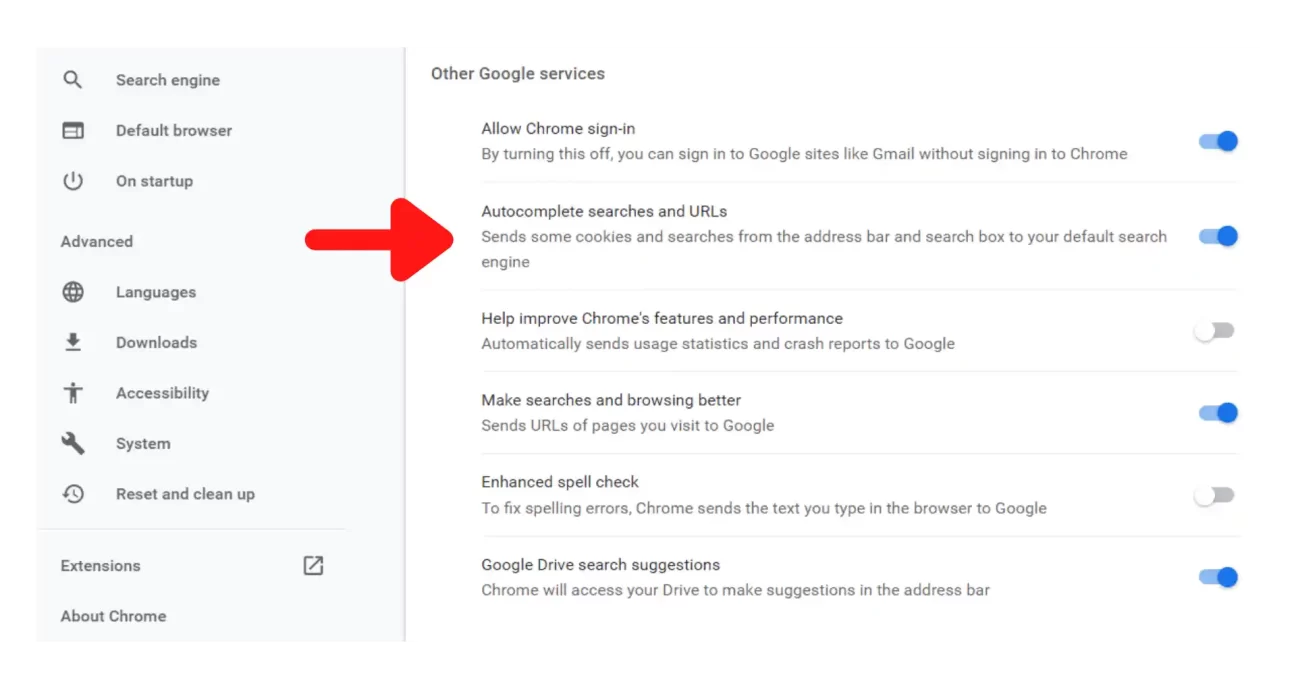How to Delete Search Suggestions in Google Chrome for a Cleaner Browsing Experience
Tired of seeing search suggestions pop up every time you start typing in Google Chrome? Learn how to delete them for a cleaner and more private browsing experience.
Introduction:
Google Chrome is a popular browser for many users, providing fast and easy access to the web. However, one common annoyance for users is the search suggestions that appear every time you start typing in the address bar or search bar. While these suggestions can be helpful, they can also be distracting and even reveal private information. In this article, we’ll show you how to delete search suggestions in Google Chrome for a cleaner and more private browsing experience.
- Why Delete Search Suggestions in Google Chrome?
- How to Delete Search Suggestions in Google Chrome
- Tips for a Cleaner Browsing Experience
- Conclusion
Why Delete Search Suggestions in Google Chrome?
There are several reasons why you might want to delete search suggestions in Google Chrome:
- Privacy: Search suggestions can reveal private information about your browsing history and search queries, which can be concerning for some users.
- Distraction: Seeing a long list of search suggestions every time you start typing can be distracting and take away from the browsing experience.
- Cleanliness: Some users simply prefer a cleaner, less cluttered interface and don’t want to see search suggestions.
How to Delete Search Suggestions in Google Chrome
Deleting search suggestions in Google Chrome is a simple process. Here’s how to do it:
- Open Google Chrome on your desktop or mobile device.
- Type a few characters into the address bar or search bar to trigger the search suggestions.
- Use the arrow keys to highlight the suggestion you want to delete.
- Press Shift + Delete on your keyboard (or just Delete on a Mac) to remove the suggestion.
Note: If you want to delete all of your search history and suggestions, you can do so by going to Chrome’s settings and selecting “Clear browsing data”. However, this will delete all of your browsing history, not just search suggestions.
Tips for a Cleaner Browsing Experience
Here are a few additional tips for a cleaner browsing experience in Google Chrome:
- Use incognito mode: Incognito mode allows you to browse the web without leaving a trace of your activity, including search suggestions.
- Disable search suggestions: If you don’t want to see search suggestions at all, you can disable them by going to Chrome’s settings, selecting “Search engine”, and turning off “Show search suggestions”.
- Use a private search engine: If privacy is a top concern, consider using a private search engine like DuckDuckGo, which doesn’t track your search queries or show personalized ads.
Conclusion:
Deleting search suggestions in Google Chrome can help create a cleaner and more private browsing experience for users. By following the simple steps outlined in this article, you can quickly and easily remove unwanted search suggestions from your browsing history. And by using additional tips like incognito mode and private search engines, you can further enhance your online privacy and security.