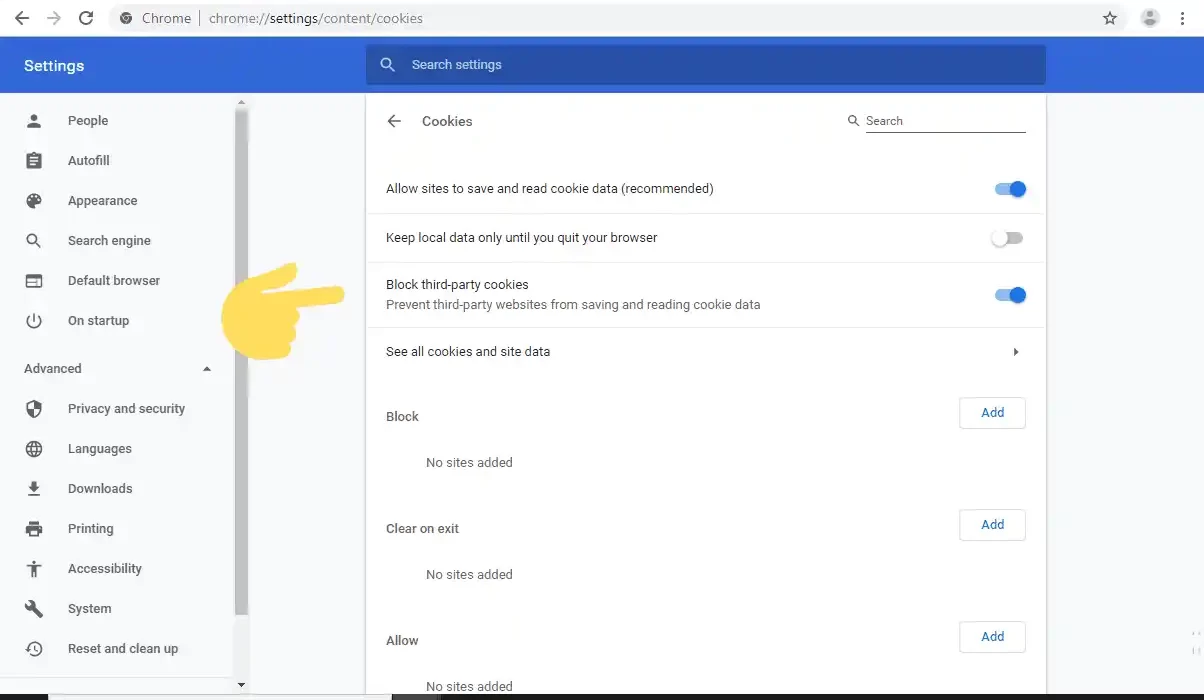What is third-party cookies?
Third-party cookies are small text files that are created and stored by websites other than the one a user is currently visiting. These cookies are typically used for advertising and tracking purposes, allowing companies to collect information about a user’s browsing history across multiple websites. Third-party cookies can be used to deliver targeted ads, personalize content, and track user behavior across the web. They have been a topic of debate and concern in recent years due to privacy implications and some web browsers have introduced measures to limit or block third-party cookies.
Disable third-party cookies in Google Chrome
If you’re concerned about your privacy while browsing the web, you may want to disable third-party cookies in Google Chrome. Third-party cookies are small files that are stored on your computer by websites other than the one you’re visiting, and they can be used to track your online activity across different sites. Here’s how to disable third-party cookies in Google Chrome:
- Open Google Chrome on your computer.
- Click on the three-dot menu icon in the top-right corner of the screen.
- Click on “Settings” from the drop-down menu.
- Scroll down and click on “Privacy and security” in the left-hand menu.
- Click on “Cookies and other site data.”
- Toggle on the “Block third-party cookies” option.
- You can also choose to block all cookies, or only allow cookies from certain sites.
Note that disabling third-party cookies may cause some websites to not work correctly, as they rely on these cookies for certain features. However, many websites will still function normally without third-party cookies enabled, and you can always re-enable them if needed.
FAQs:
- What are third-party cookies in Google Chrome?
- Why should I disable third-party cookies in Google Chrome?
- How do I disable third-party cookies in Google Chrome?
- Will disabling third-party cookies affect my browsing experience?
- Will disabling third-party cookies block all ads?
- Can I still use Google services if I disable third-party cookies?
- Will disabling third-party cookies protect my privacy?
- Can websites still track me if I disable third-party cookies?
- Are there any downsides to disabling third-party cookies?
- What are some alternatives to disabling third-party cookies in Google Chrome?
Answers:
- Third-party cookies are cookies created by websites other than the one you are currently visiting. These cookies are often used for tracking and advertising purposes.
- Disabling third-party cookies can help protect your privacy and prevent websites from tracking your online activity. It can also help reduce the number of targeted ads you see.
- To disable third-party cookies in Google Chrome, go to Settings > Privacy and security > Cookies and other site data. From there, you can toggle off the option for “Allow third-party cookies.”
- Disabling third-party cookies may affect your browsing experience on some websites, as some features may not work properly. However, many websites will still function normally without third-party cookies.
- Disabling third-party cookies will not block all ads, but it may reduce the number of targeted ads you see.
- Yes, you can still use Google services if you disable third-party cookies. However, some features may not work properly without third-party cookies.
- Disabling third-party cookies can help protect your privacy by preventing websites from tracking your online activity across different sites.
- Disabling third-party cookies can make it more difficult for websites to track your activity, but it may not completely prevent tracking. Some websites may still be able to track you through other means.
- The main downside to disabling third-party cookies is that some websites may not function properly without them. Additionally, you may see less relevant ads if you disable third-party cookies.
- Some alternatives to disabling third-party cookies include using browser extensions that block tracking, using a different web browser that offers more privacy features, or using a virtual private network (VPN) to protect your online activity.
Conclusion:
Disabling third-party cookies in Google Chrome can help protect your privacy and prevent websites from tracking your online activity. While it may affect some website functionality and the number of targeted ads you see, there are alternative options available for increasing your online privacy. Ultimately, it’s important to understand the privacy implications of third-party cookies and to make an informed decision about whether to enable or disable them.