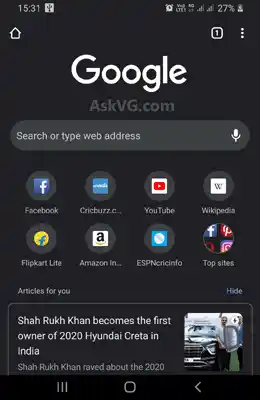How to Set a Start Page on Chrome for Android for Quick and Easy Browsing
Learn how to set a start page on Chrome for Android to quickly access your favorite website every time you open your browser.
Introduction:
Chrome for Android is a powerful browser that allows you to access the web quickly and easily from your smartphone or tablet. One of the key features of Chrome for Android is the ability to set a start page, which is the first page that appears when you open your browser. In this article, we’ll show you how to set a start page on Chrome for Android so you can quickly and easily access your favorite website every time you open your browser.
- Why Set a Start Page on Chrome for Android?
- How to Set a Start Page on Chrome for Android
- Tips for Choosing a Start Page
- Conclusion
Why Set a Start Page on Chrome for Android?
Setting a start page on Chrome for Android can be a great way to streamline your browsing experience. By choosing a website that you visit frequently, such as your favorite news site or social media platform, you can quickly access the content you want without having to type in the URL every time you open your browser. This can save you time and effort and make your browsing experience more enjoyable.
How to Set a Start Page on Chrome for Android
Setting a start page on Chrome for Android is a simple process. Here’s how to do it:
- Open Chrome on your Android device.
- Tap the three dots in the top right corner of the screen to open the Chrome menu.
- Select “Settings” from the menu.
- Tap “Homepage” under the Basics section.
- Select “Open this page” and enter the URL of the website you want to use as your start page.
- Tap “Save” to save your changes.
That’s it! Now every time you open Chrome on your Android device, you’ll be taken directly to your chosen start page.
Tips for Choosing a Start Page
When choosing a start page for Chrome on your Android device, there are a few things you should keep in mind:
- Choose a website you visit frequently. This will help you get the most out of your start page and make your browsing experience more efficient.
- Consider using a website with frequently updated content. This will help keep your start page fresh and interesting.
- Avoid using a website that takes a long time to load. This can slow down your browsing experience and make your start page less useful.
Conclusion:
Setting a start page on Chrome for Android is a simple and effective way to streamline your browsing experience and quickly access your favorite websites. By following the steps outlined in this article, you can easily set a start page on your Android device and start enjoying a more efficient browsing experience today. So why not give it a try and see the difference for yourself?